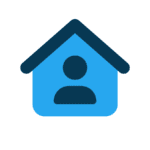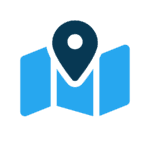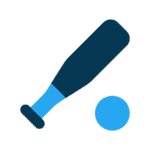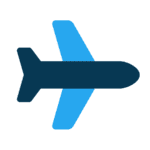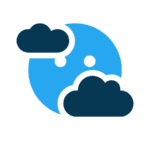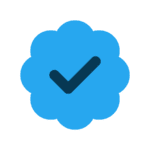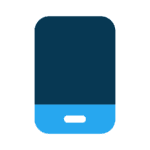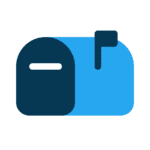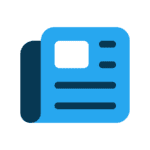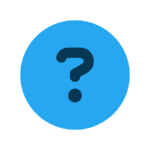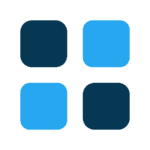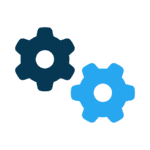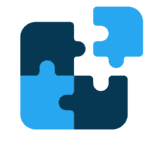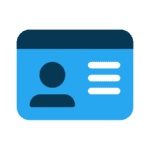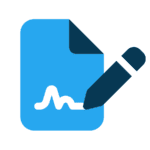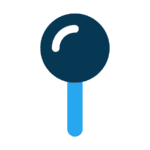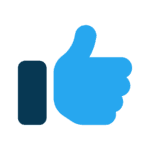This month I’ll address one of the most common questions asked by my clients: “Why is my PC slowing down?” But before I address what bogs your computer, let me shoot down a popular misconception. When someone tells me they’re having performance issues, they usually tell me they’ve tried removing programs, deleting pictures, etc., but it hasn’t helped. I’m not surprised. Having “too much stuff” on your hard drive is very rarely a problem these days. Today’s hard drives hold massive amounts of data. Unless your hard drive is more than 80 percent to 90 percent full, deleting “stuff” isn’t going to help.
Here are four things you can do to ensure your PC performs at its peak potential.
First, make sure you have as much RAM as your computer can use. If you don’t have enough RAM, the following suggestions may have little or no effect. Older computers using 32-bit versions of Microsoft Windows are limited to using just under 4 gigabytes of random access memory. But most PCs sold in the last couple of years run a 64-bit version of Windows, which can use much more RAM. I recommend a minimum of 8GB of RAM, but if you can get more into your PC, go for it.
Second, Windows builds up a lot of baggage over time. This baggage comes in the form of what are called temporary files. Unfortunately, not all are temporary. Many don’t go away unless you delete them manually. Windows offers a utility called Disk Cleanup, which removes most of these temporary files. I have found a great free third-party tool called CCleaner (piriform.com) that removes even more unnecessary files. CCleaner offers some other powerful tools as well. Visit my Web site (ineedacto.biz) to learn more about CCleaner.
Third, you need to take a look at what programs start when you open Windows. You can get a rough idea by looking in the System Tray (that area in the bottom right corner with the clock). You may have to click the triangle to expand the area to show all the programs. The problem is that some of these programs, like your anti-virus, need to run. Others, like your camera-card reader, are just using resources and possibly slowing down your computer. Managing these little programs can be a challenge. I recommend using CCleaner to view your Startup programs or you can use the msconfig utility included in Windows. Either way, it can be difficult to tell which programs to let run and which to shut off. You may need to do some research to identify what’s what. The good news is that either tool will let you disable a program without removing it. By using a combination of Google research and trial and error, you will come up with an optimum configuration.
Finally, there’s the issue of disk fragmentation. Windows doesn’t always write information contiguously. Simply put, when you save data on your PC, Windows writes it to your hard drive wherever the write head (think of the needle on a record player) happens to be. It may start saving your file in one spot, run into some data from another file, and finish writing your file info somewhere else. Your computer will definitely slow down if it has to do a lot of looking to find the pieces of your data. Windows includes a utility called Disk Defragmenter that scours your hard drive for all these file fragments and pastes each file back together. Starting with Windows Vista, the Defrag utility is scheduled to run weekly. But if your computer is turned off when it’s supposed to run (usually 3 a.m. Wednesday) your disk may be badly fragmented. Manually running the Disk Defragmenter periodically may improve your performance. Be aware that it can take quite a while (a couple of hours) for this utility to run.
If you don’t have the time or the desire to do your own PC tune up, your local computer store or IT professional would be happy to do it for you. Most will also check for other performance issues and potential problems.
Sven Mogelgaard welcome questions, comments, and suggestions regarding what he has written or what you would like him to write about. You may post on his Facebook page (facebook.com/ineedacto) or email him directly at techtalk@ineedacto.biz.
Talk to us
> Give us your news tips.
> Send us a letter to the editor.
> More Herald contact information.